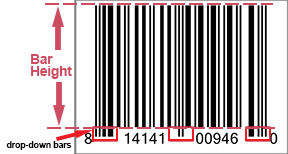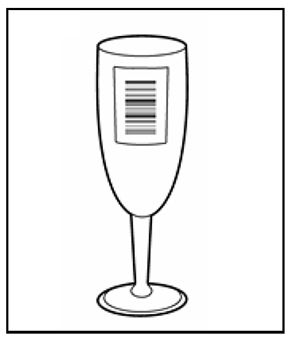The size of your barcode will depend on the size of the bars themselves, which is given by the width of the narrowest black bar (this is called the X -dimension). These are defined in the
GS1 General Specifications (GS1 symbol specification tables):
- The Minimum X-dimension for the UPC-A barcode is 0.0104 inches;
- The Maximum X-dimension for the UPC-A barcode is 0.0260 inches;
Based on the X-Dimensions sizes noted, the corresponding height of the barcode will be:
- For Minimum X-dimension (0.0104 inches), the bar height for the UPC-A barcode is 0.72 inches, and the minimum width is 1.174 inches
- For Maximum X-dimension (0.0260 inches), the bar height for the UPC-A barcode is 1.8 inches, and the maximum width is 2.936 inches
Note: "bar height" refers only to the bars and does not include the human readable interpretation (numbers) or drop-down bars (as highlighted in the image below). GS1 US Data Hub provides the human readable interpretation and drop-down bars in the image file you can download.