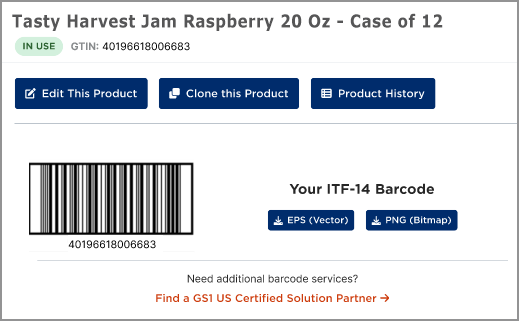Barcodes Available in GS1 US Data Hub
When you create a product in GS1 US Data Hub, the barcode that is generated will depend upon whether the product is only for Retail Point of Sale or Both Retail Point of Sale and Distribution.

The UPC-A barcode is used primarily at retail POS and encodes only the GTIN. After you send this product/GTIN/barcode data to your trading partners, they can then populate their databases so their point-of-sale scanners can retrieve the product data using the GTIN within the scanned barcode.
How to Download the Image:
The product should be set to the In Use status. First, view the product detail record, then click the View Barcode button. You can download your barcode symbol in either EPS or PNG file format.
Note: EPS files can only be opened with specialist design software, and will retain resolution regardless of scale. A PNG is a standard image file format that is compatible with most applications.
To learn more about working with the UPC-A barcode, view the Work with My UPC-A Barcode article in the Help Center.

The ITF-14 barcode is used to identify units such as cases and pallets, and is mainly seen in general distribution environments. The ITF-14 is typically printed on corrugated material. POS scanners cannot read the ITF-14 barcode. In GS1 US Data Hub, the ITF-14 barcode only encodes the GTIN-12, GTIN-13 or GTIN-14 in a 14-digit format.